Aesthetics are everything on Instagram and Reels are no exception. If they’re going up on your grid, they need to be represented in an eye-catching and enticing way. Your IG grid aesthetic is part of your branding. It makes your content recognizable and adds a touch of personality, which positively impacts account growth and sales.
If you’re familiar with the Reels tab, you might be wondering why adding Reels to your grid is even necessary. The truth is, not everybody who visits your profile clicks over to your Reels tab. Reels aren’t just new for creators– your followers are also still adjusting to this new content format. If you want to maximize the conversion power Reels hold, you need to get them seen by as many people as you can. Video is now a huge focus for Instagram and for good reason. Reels are driving most of the platform’s conversions these days. So, unless you want to miss out, it’s time to start posting Reels to your grid.
What Are Reel Covers?
A Reels cover is a cover photo specifically designed to represent your Reel in the feed and on your Grid. You can add this when posting the Reel or any time after. Reels covers can be used to give followers a glimpse at what your Reels are about when viewing your Grid. They also serve as a way to keep your grid looking cohesive. Reels tend to do better when shared to your Feed and Grid, so use covers as a way to share Reels to your Grid without affecting your aesthetic! Getting that initial burst of engagement from your followers signals the algorithm to push your Reel to reach many others in the explore tab.
Reel covers can be standalone designs created with tools like Canva or they can simply be nice quality photos from the Reel content. What you choose depends on your content aesthetic and the quality of the screenshots you can get from your videos. If they look like *insert poop emoji here*, then it’s probably best to spruce them up with some editing before you post.
Remember, your audience should feel like they are still with you no matter where your content is posted. Reels with visually appealing covers are more likely to be viewed which can draw more users to your profile and result in more engagement overall.
Here are two examples. You’ll see that one chose to use an image, while the other spiced up the design with text. Both images are high quality and match their posters’ profiles.
How to Create a Reels Cover In Instagram
The first thing you need to know about creating Reel covers are the required dimensions. Reel covers in the Reel feed are an aspect ratio of 9:16, but they’re 1:1 in the regular Feed and Grid. You can create these covers in Instagram or using the design tool of your choice.
Here’s how to create Reel covers in the app:
Step 1: Create your Reel and press next.
Step 2: Once you’re on the Share screen, click “Cover” on the Reel preview image.
Step 3: Create your cover by either selecting a still from the video content by dragging the selector icon or click “Add From Camera Roll” to choose an image. It’s a good idea to snap a few pics after filming your Reel, as camera roll photos are typically higher quality and can be edited to match the rest of your Grid posts.
Step 4: Click “Crop Profile Image” to edit how your cover image will appear in your Grid. This lets you drag and crop your Reel cover image.
If you’re adding a Reel cover to an existing Reel, just click the three dots on the right side of the Reels screen, click “Edit”, and then follow the steps above.
How to Create Reel Covers in Canva
If you want to get creative with your Reel cover designs outside of Instagram, Canva is a great choice. To design a cover on Canva, start by creating a blank square design (1080 by 1920 pixels for the Reels page). Next, add your photos. You can click through the design elements in the left-hand menu to customize your design with text and graphics. Once your masterpiece is complete, export to your camera roll and then select the image when you reach the “Add From Camera Roll” step above. Or you can make the process even easier with our PLANOLY/Canva integration, that is available for paid plans. Just log into the web version of Planoly, click “Add to Grid”, then follow the pop-up to log into your Canva account. Select your design then click “Save to PLANOLY”, and you’re all set!
Ready to post some bomb Reel covers to your Grid? Make sure to check out PLANOLY’s Reels Planner so you can easily upload video content, select your cover photo, organize your Reels in your grid and then schedule them in your content calendar.











.jpeg)
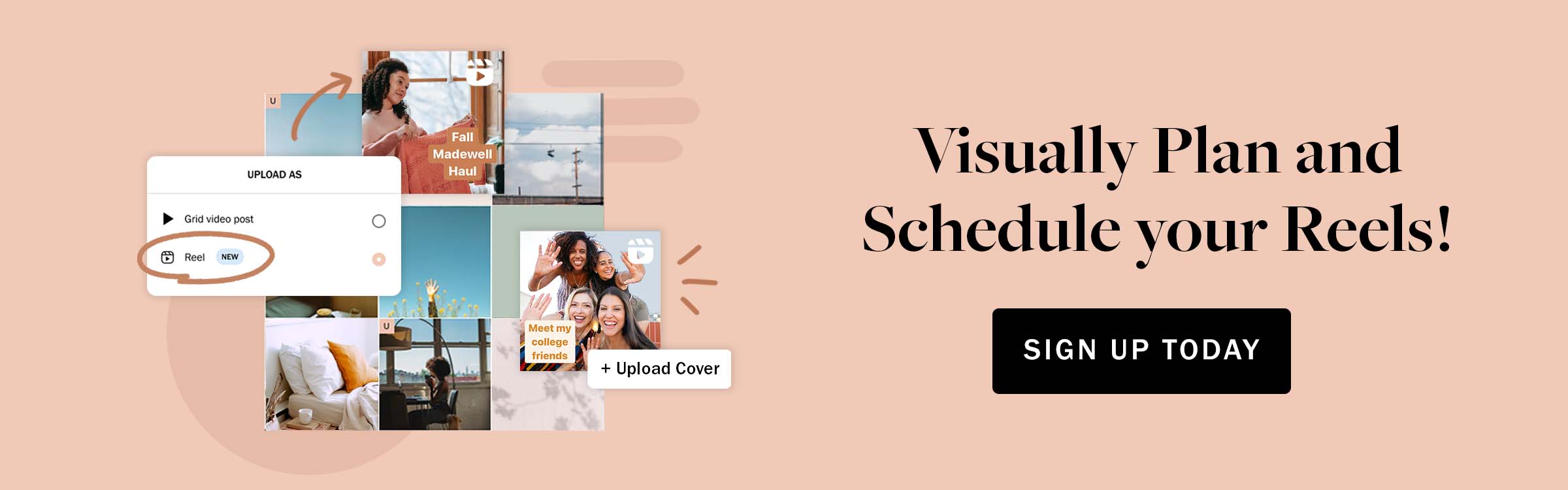
















.jpeg)

.jpeg)



.png)
.jpeg)


.jpeg)
.jpeg)
.jpeg)
.jpeg)
%25201%2520(1).jpeg)







-1.jpeg)
.jpeg)
.jpeg)

.jpeg)


.jpeg)

.jpeg)
.jpeg)
.jpeg)





.png)

.jpeg)




.jpeg)
.jpeg)


%2520(1).jpeg)



.jpeg)
%25201%2520(1).jpeg)
.jpeg)
.jpeg)



.jpeg)

-2.jpeg)
.001.jpeg)








.jpeg)





.jpeg)





